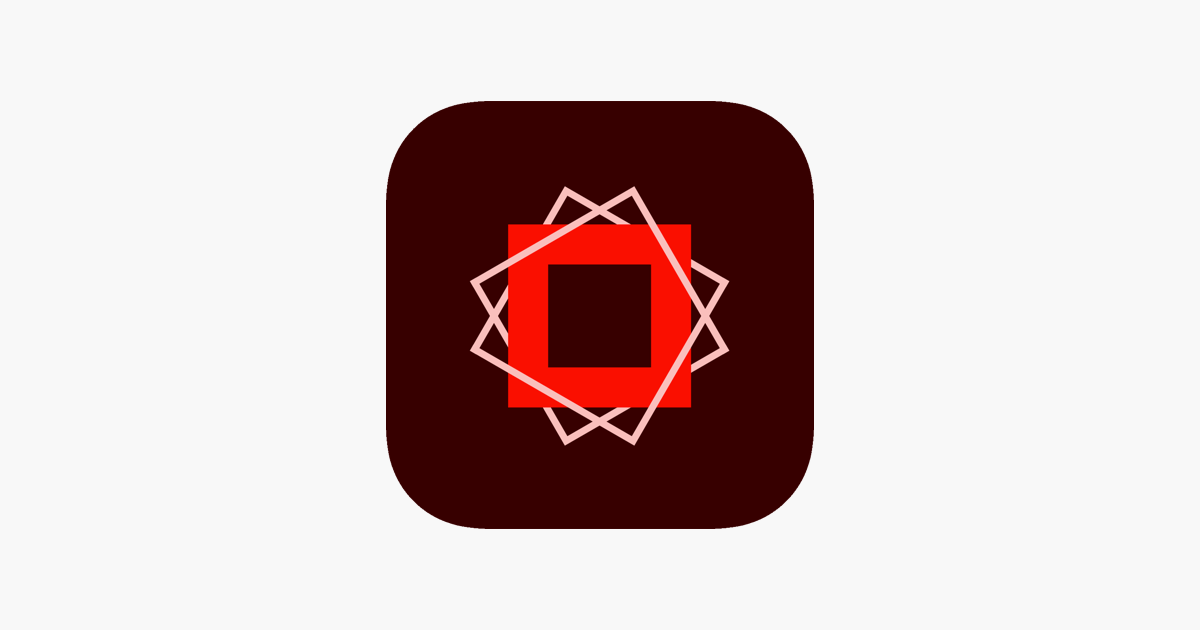
In the past few years, the internet has become a main avenue of communication. With a fast-paced and ever-changing world, it’s important that we keep up with how to effectively communicate to our audiences.
If you’re looking for a way to spice up your Facebook, Twitter, and Instagram posts – Adobe Spark Post is worth checking out! It has many templates and designs available for every occasion. This article will showcase how to get started, what you can do with Spark Post, and some tips on how to optimize your posts.
Table of Contents
A Guide On Creating Social Media Posts With Adobe Spark Post
1. Begin with inspiration
With Adobe Spark Post for Facebook, you can create original graphics with just a few clicks. To get started with Adobe Spark Post, head to the to download the app for free. Create your account and link your Facebook, Twitter, or Instagram accounts. From your home page in the app, you can view popular posts and you can also search for topics, public domain images, or customizable templates to get started.
Once you’ve got a better idea of what you want to create, click the Images tab. Select Images from the drop-down menu and choose from one of three options: get inspired, featured photos, or search images.
2. Customize
After you have found an image you want to use, click the magnifying glass icon in the lower right corner of the photo to bring up three options: customize, share, and download.
Instagram post generator, you have the option to add text, create a new photo or video. In addition to Facebook and Kickstarter posts, you’ve also got the option to add text, add a single line of text, add a new photo or video. In addition to Facebook and Kickstarter posts, you’ve also got the option to add text, add a single line of text, or create a new video.
If you’re more of a visual person and prefer creating images instead of typing words it’s important that you take your time with this step. Here you can draw on the image, add text, and use the filters to make your photo look as good as possible. It’s best to start with a simple image and then refine it.
3. Add a caption
With Adobe Spark, it’s easy to add captions and make them look appealing. Explore the different font styles and use the formatting tools to make your text stand out.
4. Save your image
Once you’ve added everything you wanted to include in your post, click Save. You’ll be able to see your image in the ‘My Posts’ section of Adobe Spark Post.
5. Share on social media
To post, go to the ‘My Posts’ section and scroll until you find the post you wish to share. Click on a social media icon and share your image.
6. Review your post
On the ‘My Posts’ page, you can also post or delete images and choose to remove photos from your social media accounts. You can edit your post and make tweaks to make it better and more relevant to your audience.
Conclusion:
The above steps can really be boiled down to simple and easy functionality, but it’s important that we take the time to carefully plan our posts before we begin. Adobe Spark Post is a fantastic tool, and we can really make it work for us. Make sure to spend some time reviewing your post before you hit the save button and post it. From there, experiment with new pictures and text and start building an audience for yourself on social media.
Hello, I am a professional writer and blogger at Adclays.com. I love to explore the latest topics and write on those topics. I spend the maximum of my time on reading and writing interesting topics which provide valuable piece of information to my readers whether it comes to the latest fashion, technology, healthy lifestyle, business information, etc. Explore my writings by visiting the website.